Have you ever wanted your own little anime desktop buddy running around your screen doing random stuff? Well now you can! They’re called, Shimejis. They’re a free program that allows little desktop buddies to run around your screen. I’ve heard some people are having some trouble getting them, so I decided to show you how to get them step-by-step. Please be aware that these Shimejis WILL NOT WORK FOR MAC! Ok let’s begin.
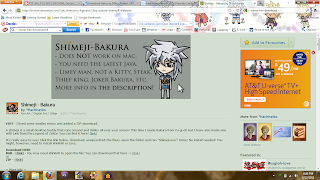 |
| Bakura Shimeji I'll be using. I DO NOT OWN THIS SHIMEJI! |
First, you want to make sure that you have the latest Java update or else your buddy won’t work. You can always google the latest Java update. The next item you might need would be
Winrar (Winrar 64-bit here) in order to open most of the folders they’re in. Once you have that done, you want to go find some Shimejis.
The easiest place to find the best working Shimejis is from a place called Deviantart. Shimejis can be found anywhere on the web though. I’ll be using my Bakura Shimeji from Deviantart as an example.
Okay now that you’ve found your buddy, download it. Shimejis should take a couple of seconds to download but it all depends on the file size. Once you’ve got it downloaded, open the folder using winrar. You should see one folder that has your character’s name on it.
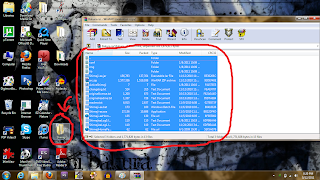 |
| Copy all the files into your new folder. Mine is called Shimeji. |
Copy it to your desktop or wherever you want to put it. If you see multiple random folders, create a new folder on your desktop or wherever you want to put it and drag all the folders into your new folder. There will be rare times when this happens but if you see only one file named “img” you will have to download another Shimeji that has all the folder contents in it like in the picture. When you download you’re second Shimeji, you will have to scariface it for your original Shimeji. Open your second Shimeji’s folder until you see the same folder labeled “img”. Delete it and drag your original Shimeji’s “img” folder into the second Shimeji’s folder.
Open your new folder with it’s new contents and open the folder in it if needed to see the multiple random folders.
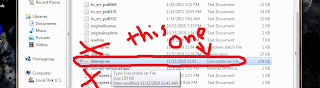 |
| Click the Executable Jar file! |
Once there you should see some folders that include ones like “img”. Ignore all of them and look for one that is an exacutable jar file that is usually called “shimeji”. BE CAREFUL WHERE YOU CLICK! There is another file that’s called “shimeji” as well but that is an application file so it will not work. BE SURE TO CLICK ON THE EXECUTABLE JAR FILE OR ELSE NOTHING WILL WORK!
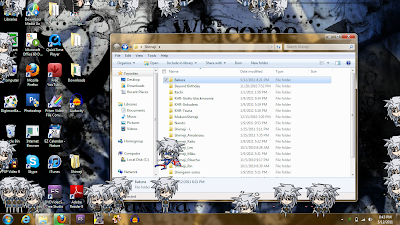 |
| Don't you love these little guys? |
And you’re done! As soon as you open the executable jar file, your little buddy should appear on the screen seconds later ready to play! You can have about three different kinds of Shimejis on your desktop at once but be warned! Shimejis are known for multiplying as rapid as rabbits! Have fun!
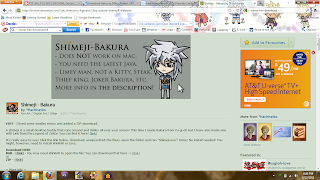
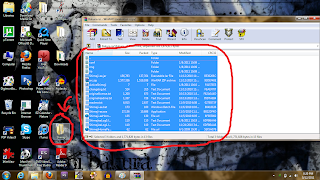
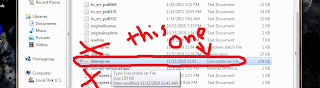
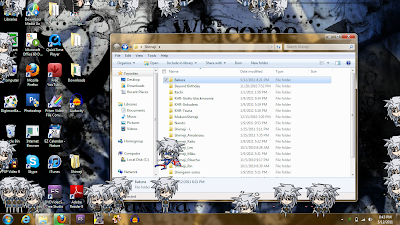
how do i do that
ReplyDeletehe he
ReplyDelete